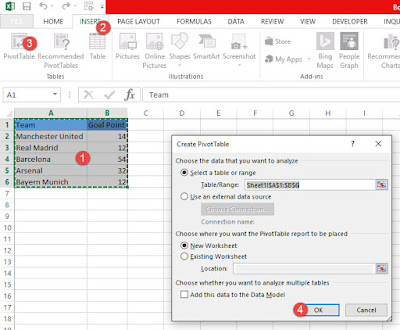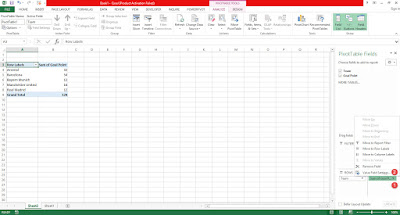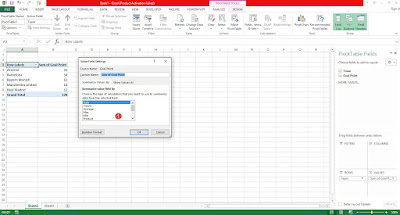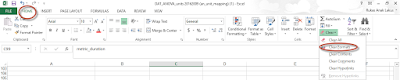In order to use the pivot table Ms Excel 2013
1. Select the data you want to analyze including its header
2. Select INSERT>Pivot Table
3. It will prove which data to analyze just click OK since it is already selected
4. Select the field you want to display in pivot table
5. Put numbers in the values section which you want to analyze sum, count, average, max or min
You can also analyze percentage data